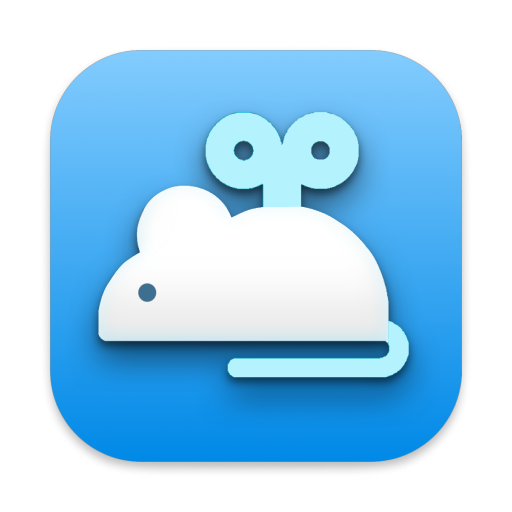In a world where auto mouse movers have popped up left and right after COVID hit us, it’s not always easy to choose the right one. That’s why today, we’re focusing on what makes Mouse Shaker the best macOS jiggler available.
If you are still debating whether to get a hardware jiggler or a software jiggler, be sure to read our detailed comparison.
Natural Moves
Mouse Shaker features a “Natural” option that simulates human-like cursor movements. This feature is continually being improved to ensure that the cursor movements look as natural as possible, making it almost impossible for anyone to tell the difference between a human and a jiggler.
Choice of Icons in the Menu Bar
With Mouse Shaker, you can choose from a variety of icons to display in your menu bar. Whether you want to show off your jiggler with pride or keep it discreet, there’s an icon for every preference.
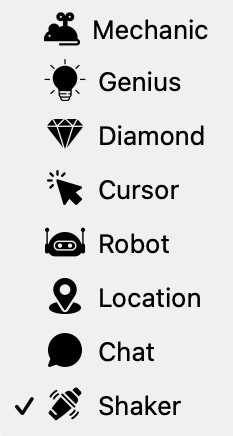
Jiggle for a Given Period of Time
Mouse Shaker allows you to set a jiggle duration, for example, stopping the jiggling after 2 hours. This feature is perfect for when you only need the jiggler for a specific time frame, ensuring your computer stays active just as long as you need it to.
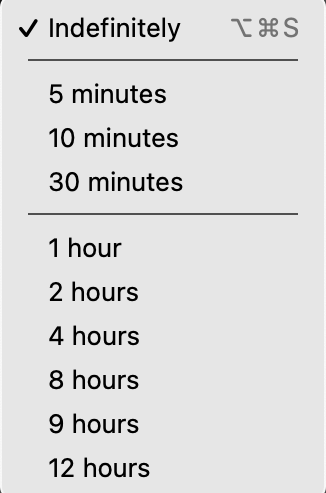
Detect Human Interaction
One of the smartest features of Mouse Shaker is its ability to detect human interaction. When you take control of your computer, Mouse Shaker will pause its jiggling. The jiggling will only resume once you are no longer active on your computer, making sure Mouse Shaker never comes in the way of your productivity.
Dim Brightness When Jiggling
To save battery and be more discreet, Mouse Shaker can dim your screen brightness while it’s jiggling. This is especially useful when you want to keep your activities low-key.
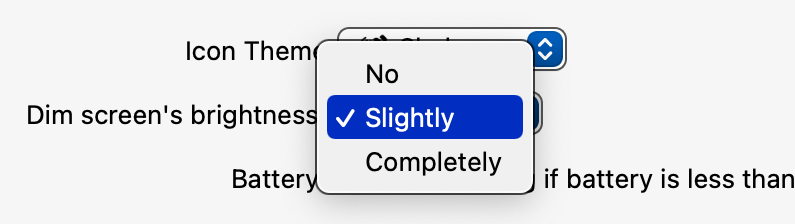
Stop When Battery is Low
Worried about your battery running out? Mouse Shaker allows you to set a specific battery percentage at which it will stop jiggling. You choose the threshold, ensuring that you never end up with a dead battery unexpectedly.

Click Simulation
Mouse Shaker can simulate clicks either where you last left the cursor or at a precise location you specify. You can also choose different button clicks, adding another layer of customization to suit your needs. But there’s also a Zen mode: no click, no move, the app merely prevents your computer from going to sleep.
Shortcut to Start and Stop Jiggling
For quick and easy control, Mouse Shaker provides a keyboard shortcut to start and stop the jiggling. This feature is perfect for those moments when you need to quickly activate or deactivate the jiggler without navigating through menus.

Coming Next: Scrolling a Webpage
We’re always looking to improve Mouse Shaker, and coming soon is the ability to scroll webpages. This feature will allow you to simulate human behavior even further, making it seem like you’re actively engaging with the content on your screen, just in case your screen is being monitored.
With these features, Mouse Shaker stands out as the most versatile and user-friendly mouse jiggler app for macOS. Whether you need it to keep your status active on messaging apps like Teams or Slack, or to prevent your computer from going to sleep, Mouse Shaker has got you covered. Try it out today absolutely Free and experience the best in jiggler world.