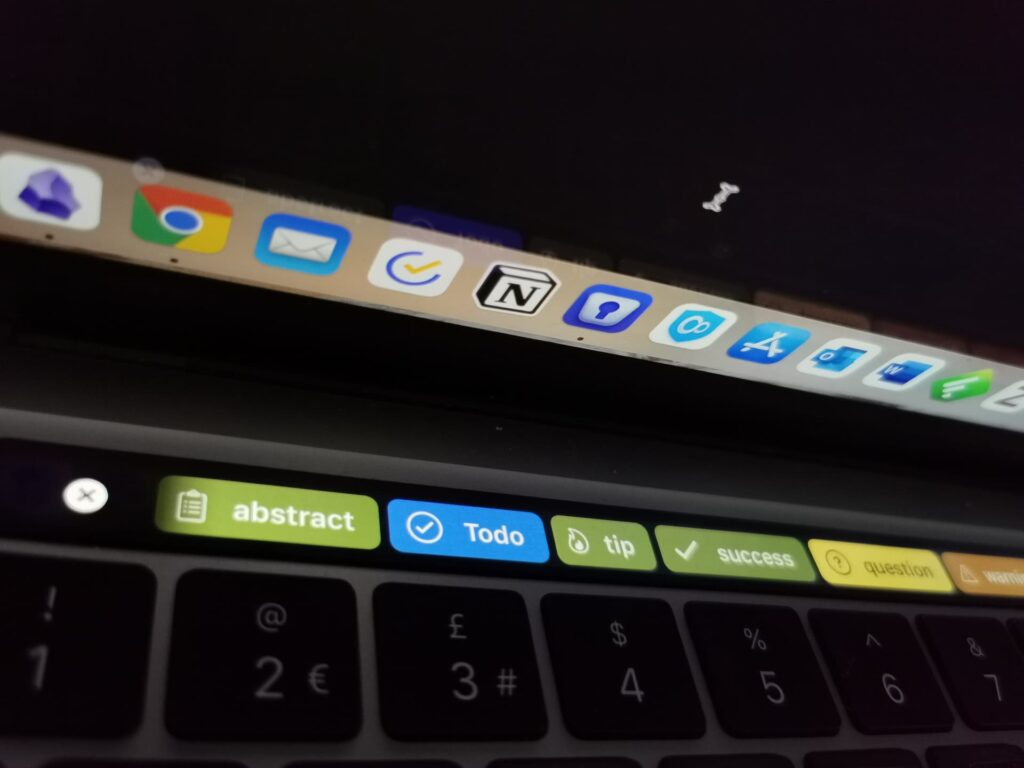The Touch Bar on MacBooks has generated a lot of debates since its introduction. While some users love it, others find it less useful, even super annoying at times. But the true potential of the Touch Bar lies in the apps you use with it. And there are countless Touch Bar apps available, but, many are just for fun and don’t improve productivity. Today, we’re cutting through the noise to bring you five essential Touch Bar apps that will really boost your efficiency and transform how you use your MacBook. Yes, seriously!
1. Hide My Bar: Turn off the Touch Bar
This is the one app that should have been shipped with every single Macbook. Hide My Bar allows you to turn the Touch Bar on and off with a simple press of a shortcut. It’s perfect for those moments when you need full concentration or when you’re using an external keyboard. Also, over time, users have reported that their Touch Bar started flickering or blinking, which is incredibly distracting. Hide My Bar helps you maintain a clean, distraction-free workspace when you need it most.
2. BetterTouchTool: Customize Your Touch Bar Experience
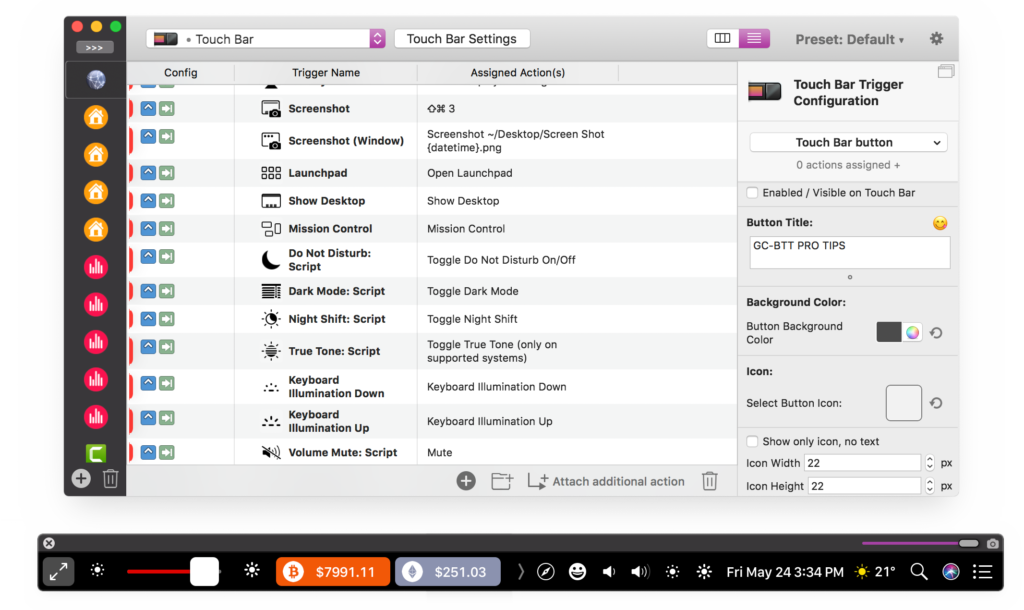
First on our list is BetterTouchTool. This the most popular Touch Bar app by far. It allows you to completely customize your Touch Bar, creating a personalized workflow that suits your needs perfectly. If you already know Alfred (and we talked about it in this article), BetterTouchTool is kind of the Alfred of the Touch Bar. With BetterTouchTool, you can add custom buttons, create complex gestures, and even automate tasks. Imagine having one-touch access to your most-used apps, scripts, or system commands – that’s really the power of BetterTouchTool!
3. Pock: Dock in Your Touch Bar
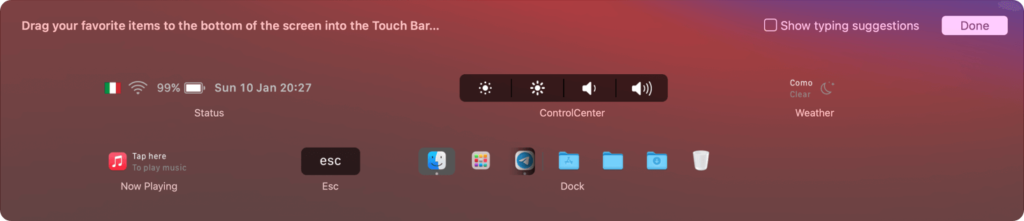
Next up is Pock, an app that brings your Mac’s Dock to your Touch Bar. Hence the name of this app! Dock / Pock, get it? This cool tool frees up valuable screen real estate by moving your Dock icons to the Touch Bar. But Pock doesn’t stop there – it also displays useful widgets like battery status, clock, and even Now Playing information for when you listen to music or watch a Youtube video. It’s essentially like having a second monitor for all statuses.
4. TouchSwitcher: Effortless App Switching
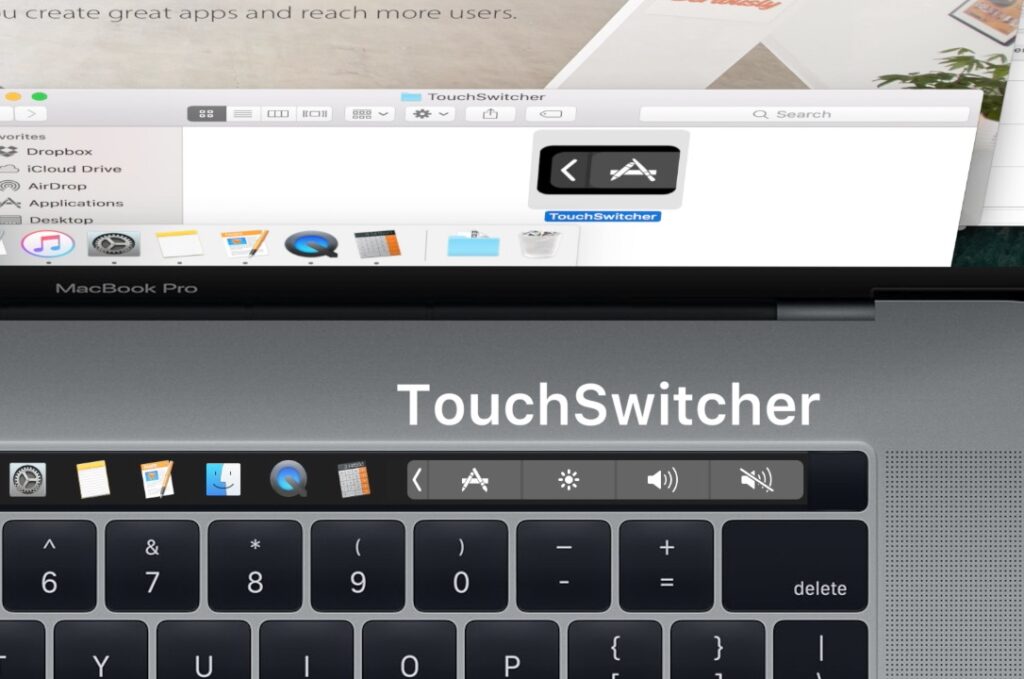
If you are anything like us, you open tons of applications at the same time and then you struggle to switch to the right one. TouchSwitcher will change your life then. This nifty app puts your open applications right on the Touch Bar, allowing you to switch between them with a single tap. No more infinite CMD+TAB or clicking through windows – TouchSwitcher makes app navigation a breeze, saving you time and more importantly, mental energy throughout your day.
5. Touch Bar Timer: Time Management at Your Fingertips
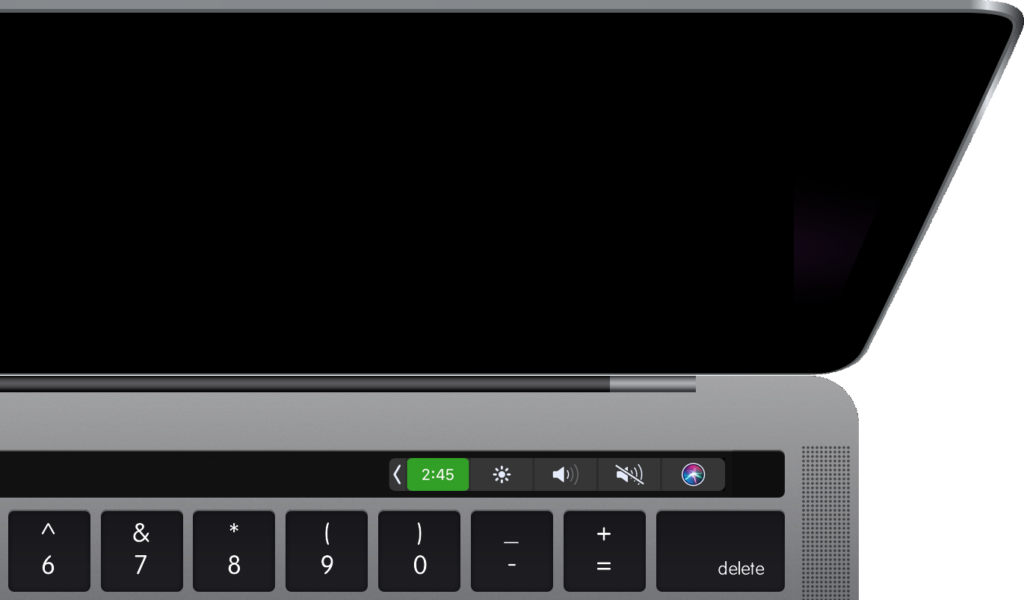
Last but not least, we have a good ol’ timer with Touch Bar Timer. This app puts a countdown timer right on your Touch Bar, making time management easier than ever. Whether you’re using the Pomodoro technique, timing your work intervals, or just need to boil an egg, Touch Bar Timer keeps you on track without disrupting your workflow. It’s a simple tool that surprisingly happens to be more useful than we might think.
These five apps truly show the potential of the MacBook Touch Bar. So if you just got yourself a Macbook with one of those, by integrating these apps into your daily routine, you’ll find yourself working smarter, faster, and more efficiently! Maybe all that controversy about the Touch Bar arose from people not being aware of these apps.
So, why wait? Give these apps a try and experience the true Touch Bar experience for yourself. You’ll thank us later!